With hundreds of millions of users, many of them paid subscribers, Spotify is the undisputed king of music streaming services. Its closest competitor is Apple Music, which is growing, but lagging far behind.
Contents1. Spotify could not be started:error code 172. Unable to add local files to a Spotify3 playlist. Unable to download songs for offline playback4. Missing Daily Mixes5. Your Spotify account has been hackedHow to know if you have been hacked?What should you do?6. Spotify not working on AndroidClear cache and perform a fresh installRemove cleaner apps, process managers and battery managers7. Troubleshooting Spotify on iPhones and iPads8. You accidentally deleted a Spotify9 playlist. Spotify Music stutters during playback10. No sound during playbackLearn more about using SpotifyHowever, being the market leader does not mean that Spotify is free from problems. Given its huge user base, the number of devices it supports, and the size of its music catalog, it should come as no surprise that issues can and do occur.
Some of these Spotify issues occur more frequently than others. In this article, you'll find some of the most common Spotify problems, along with information on how to fix them.
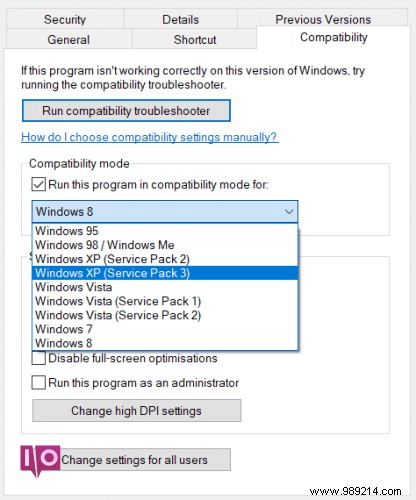
This Windows-specific issue has plagued users for several years, yet it still pops up frequently.
The problem occurs when trying to launch Spotify. Everything will seem to be working fine, but just as the client is about to open, you will get a popup on the screen and the program will crash.
AdvertisementThe solution is:
If that doesn't work, boot into Safe Mode and repeat the steps above.
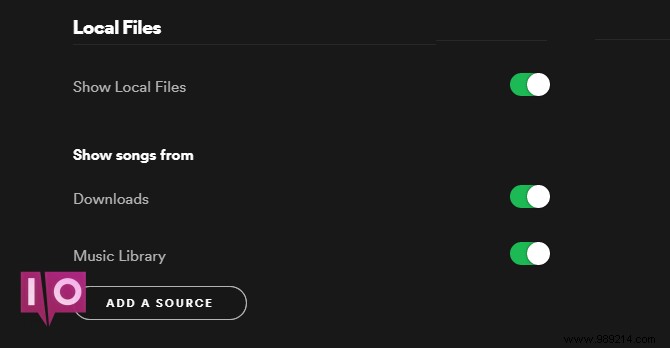
One cool feature that Spotify offers is the ability to add your locally saved music into the desktop client. Which allows you to mix tracks from Spotify with your own tracks in your playlists.
AdvertisementSpotify recently changed the way its Windows and Mac desktop clients handle local music. Previously, you could drag and drop the files you wanted into a playlist, but now it's a bit trickier – the process change led some users to mistakenly believe the service was broken.
To add files, go to Edit (Windows) or Spotify (Mac)> Preferences> Local Files . You can ask Spotify to search your iTunes files or music library, or direct it to your saved music.

Spotify lets you download songs for offline playback. This is a fantastic feature for the gym, your car, or anytime Wi-Fi isn't available, as it means you won't eat through your data allowance.
AdvertisementHowever, there is a little-known restriction. Each device can only sync a maximum of 10,000 songs for offline listening. If you reach this limit, you won't be able to download any more tracks until you delete some of your existing offline music.
Toggle a playlist Download option in the More menu will slowly delete its contents. Or, for faster resolution, you should delete the cache (we'll see how to do this later in the article).
Spotify offers up to six Daily Mix playlists. These combine tracks from your music library with a handful of other similar songs that Spotify's algorithms think you'll like, and are themed around specific genres.
They should appear in the Made for you section of Your Library , however, some users complain that it does not appear. If you can't see them, Spotify's official advice is to log out and log back in. If it still doesn't work, Spotify suggests deleting the app and reinstalling it.
Advertisement
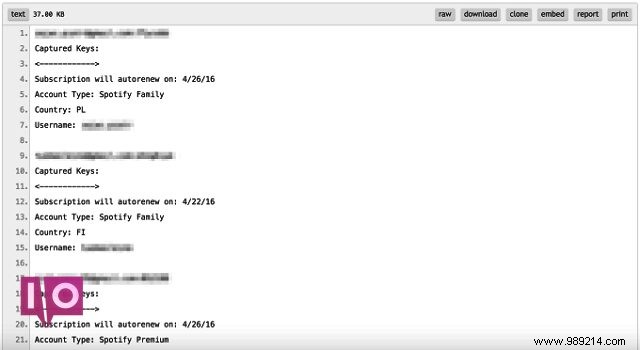
While this isn't really a technical issue, it's a surprisingly common problem. Spotify users often complain about their accounts being hacked; Cybercriminals have published user details on Pastebin more than once, with the most famous incident occurring in April 2016.
There are a few telltale signs. Do you see songs listed in your play history that you don't recognize? Are you suddenly getting a lot of Swedish hip-hop or Japanese pop music in your Discover Weekly playlist, even though you've never listened to that genre? Have you been kicked out of the app in the middle of playing a song?
If you answered "Yes" to any of these questions, chances are your account has been compromised.

If you are lucky, your email and password will not have been changed. Log in to your account on the Spotify website, then head to Account Overview>Sign Out Anywhere . If successful, change your password immediately. If your account is linked to Facebook, also change your Facebook password.
Unfortunately, if you've lost access to your account, you'll need to contact Spotify directly. You can either use the online form, the @SpotifyCares Twitter account, or Spotify's Facebook page.
If you're having a Spotify problem on your Android device that can't be replicated elsewhere, it can almost always be fixed by following a few simple steps.
Before going through this troubleshooting guide, try logging out of the app first and logging back in, as this will often fix smaller issues. If you experience a blank screen when you start the app, playback issues, track skipping, offline syncing issues, or songs not being available, keep reading.
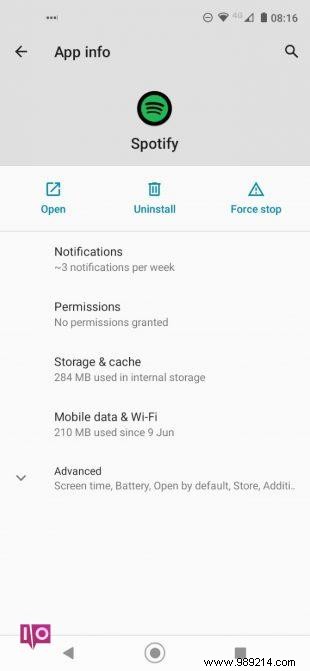

Cache is where Spotify saves data so it can work faster and more efficiently in the future. Sometimes the cache data will be corrupted and you will experience usability issues.
Fortunately, Android makes it easy to clear your cache, allowing the app to rebuild a fresh, uncorrupted set of data. Just head to Settings>Apps>Spotify>Storage &Cache and press Clear Cache . You should also press Clear Data .
Then use one of these Android file managers to make sure the following four files no longer exist:
If they are still visible, delete them manually.
Finally, uninstall the Spotify app and reinstall it via the Google Play Store.
Several cleaner apps contain a process killer feature that can affect Spotify. Likewise, Process Managers and Battery Managers can interfere with the various running processes used by Spotify. They can be particularly aggressive when the screen is off or an app is running in the background for a long time.
If you really need/want to keep these apps installed, try adding Spotify to app whitelists.
Apple's iDevices do not offer users a clear cache button. Instead, it's up to individual apps to offer a way to clear their caches.
If you have an iOS device, you will need to open Spotify and head to Home>Settings>Storage>Clear Cache .
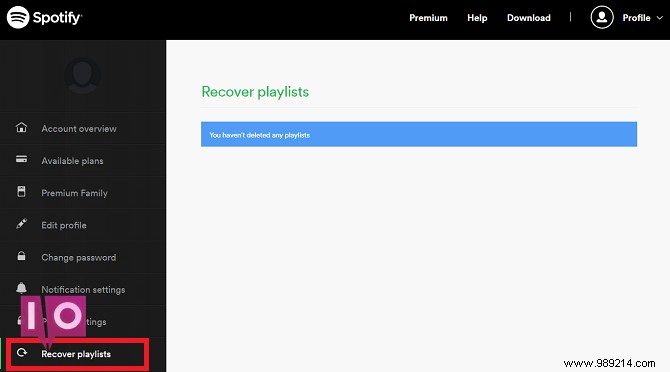
Then there's an extremely common and entirely user-driven issue:accidentally deleted playlists.
Playlists are works of art. You can spend days, weeks, months, or even years creating the perfect playlist for an activity or event. You don't want to accidentally delete it with a misplaced tap.
If you delete your favorite playlist, don't despair; you can easily recover it. Log into your account on the Spotify website, then go to Retrieve Playlists>Restore .
Sometimes you'll listen to a track on Spotify and it will sound crunchy, like the song wasn't fully buffered. When this happens, the music is unplayable.
Typically, the problem can be fixed by enabling hardware acceleration. Open the Spotify app and head to More>Display>Hardware Acceleration . Keep in mind that if your computer is old and has power problems, it can slow down the application considerably.
The most common cause of a lack of sound while playing Spotify on desktop is either a muted device or misconfigured line out. To check in Windows, right-click the volume icon in the system tray and select Volume Mixer . On Mac, hold the Option and click the speaker icon.
If you're having trouble with headphones on Android or iOS, try blowing out the headphone jack with compressed air.
We've covered many of the most common Spotify problems here, but there will always be user-specific examples that are beyond the scope of this article.
Remember that if you are still having issues, your first port of call should always be the official support channels. In addition to the various official Spotify accounts, the Spotify Forums and troubleshooting sub-reddit are also great places to find help.
If you want to learn more, check out our guide detailing how to manage your Spotify playlists.