By now you know that backing up your data is an essential part of managing your digital life, but you may never have really thought about how those best practices extend to the world of digital entertainment.
As a Spotify user, you likely have dozens, if not hundreds, of playlists on your account, and those playlists contain thousands of songs. Wouldn't it be horrible to lose everything? You would never remember all the things you had saved, would you?
Well, luckily, you don't have to let it get to that point. You can back up your Spotify playlists using a simple third-party web application called SpotMyBackup.
To backup your playlists to Spotify, just follow the easy step-by-step instructions below:
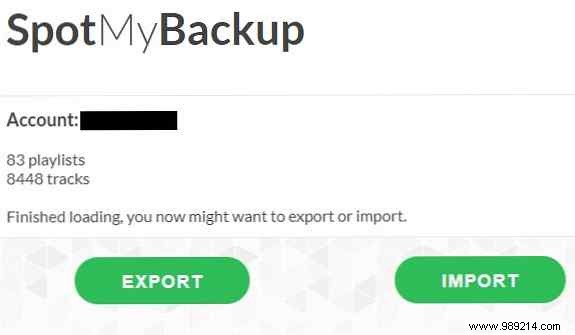
You can open the JSON file using a text editor, but it won't make much sense since the file is full of Spotify track IDs. However, if you return to SpotMyBackup and click Import , you can add the JSON file to your Spotify account to restore your tracks and playlists.
Note: Once you've backed up your playlists, you need to remove SpotMyBackup's access to your Spotify account. Sign in to the Spotify web portal and go to Applications>SpotMyBackup> Revoke Access . You can re-add it at a later date if you wish.