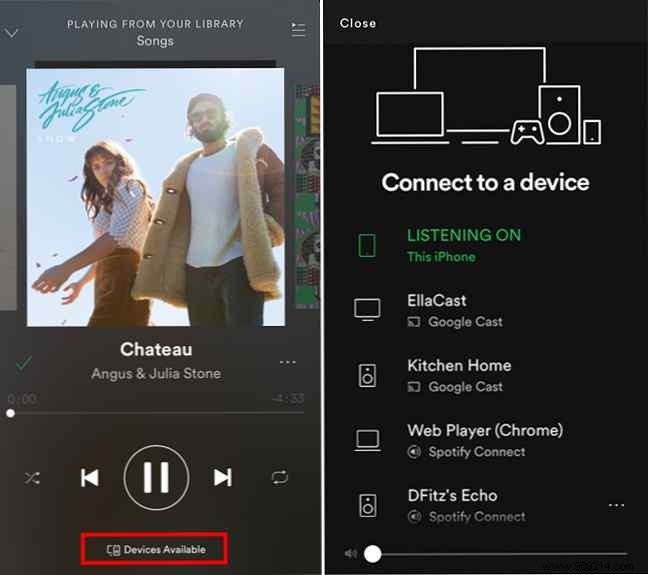If you like listening to Spotify Spotify Music Streaming:The Unofficial Guide Spotify Music Streaming:The Unofficial Guide Spotify is the biggest music streaming service out there. If you're not sure how to use it, this guide will walk you through the service and offer some crucial tips. Read More
What you'll need for a Spotify remote
To use your phone as a Spotify remote, you will need the following:
- An iOS, Android, or Windows phone with the Spotify mobile app installed.
- A music-playing device:This can be a smart home device like Chromecast, Google Home, or Amazon Echo, or a computer running Spotify in a web browser or desktop app.
- A Wi-Fi connection.
How to control Spotify using a phone
Now you're ready to start listening:
- Open Spotify on your phone and make sure you're connected to the same WiFi network as your computer or smart home device.
- On your phone, start playing the song of your choice..
- You may see a pop-up advising you that a device is available for you to access. If it doesn't, open the Now Playing screen and tap Available devices and select the device you want to use to listen to your music.
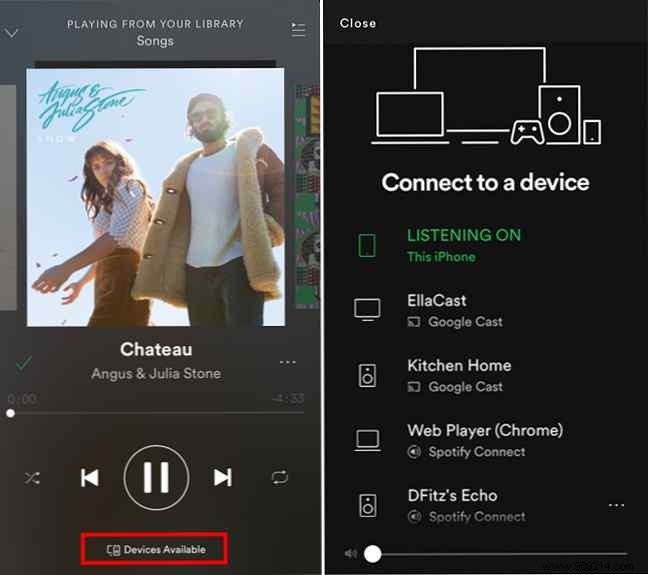
On your phone, you can navigate to the currently playing playlist or album, and you can use all the features of the Spotify app as a remote control. You can scroll forward and backward through a song, skip to another song, select a different song from a search result list, playlist, or album. You can also turn the volume up or down.
You can see the process in action in the following video:
You can also start the process on your computer:
- Open Spotify on your phone and computer. On your computer, this method will work with both desktop and web versions of Spotify.
- Make sure you're signed in to your Spotify account on both devices and connected to the same Wi-Fi connection.
- Find the song you prefer and start playing it on your computer.
- On your phone, you should now see a pop-up screen letting you know where the music is playing.
You can still receive and make phone calls without interrupting playback.