As amazing as services like Spotify are, you may still have your huge music library because you'd be crazy to delete it all, just like you'd be crazy to get rid of your old CDs, cassettes, vinyl, and even MiniDiscs. Q>
But isn't it time you moved on?
One way to reduce the physical space taken up by music media is to digitize everything, turning it into a digital format like MP3 or FLAC. If you have old tapes, MiniDiscs, or CDs that you want to store (or the trash) but want to keep their contents, here's what to do.
Regardless of what format you're converting to and what platform you're doing it on, you'll need some form of audio editing software at some stage in the process. This could be adjusting the equalization of a ripped CD or recording the contents of a cassette tape.
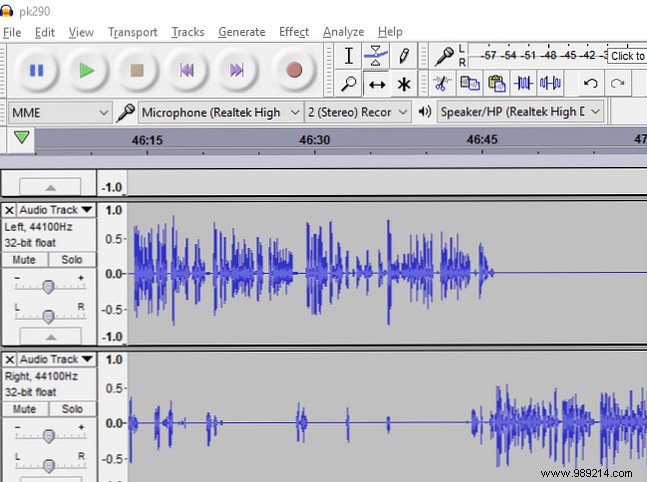
There are many audio editors available, but only one offers all the features you need for free and is easy to learn and use:Audacity .
This open source tool is perfect for recovering audio from older physical formats. Available for Windows, Mac, and Linux, Audacity can be used to record audio feeds coming into your computer, as well as cut and trim, remove background noise, and generally tidy up.
Before you continue, make sure you have Audacity installed. All the screenshots in this article feature Audacity as our preferred tool. If you already own another audio editor or digital audio workstation that you know can do the work for you, like Adobe Audition, by all means use that instead.
Download :Audacity (Free)
If you're only interested in ripping audio from a CD, then all you'll probably need is your computer's optical drive.

For most adults, this information may not be new. However, if you're a little younger and interested in re-copying your parents' CDs (or some you bought cheaply at a sale), you'll be pleased to know that this is the easiest option. Assuming your laptop has a CD or DVD drive, that is.
Most operating systems offer ripped audio from CDs by default. If they don't, you can use several popular tools to do the job for you. For example, iTunes will rip audio from CDs and add it to your collection.
By default this is in AAC format, but you can change this in Edit> Preferences> Advanced> Import . Find the Import using drop-down menu and select MP3 Encoder , either at 160 Kbps or 192 Kbps.
While it's possible to connect a CD player to your PC and burn the data with Audacity (as shown in the other examples in this article), it's simpler to let your computer rip the data directly from the disc.
Even more popular than vinyl, magnetic tape had its heyday in the 1980s, used for albums, singles, and even video games for some 8-bit platforms. You've heard of the walkman, right? That was for cassettes..
Magnetic tape in cassettes does not last forever, and is at particular risk from strong electromagnetic sources. As such, it's a good idea to back up any recordings you have.

Cassette was a popular format not only to buy, but also to record at home. Often vinyl records would be copied to cassette; some hi-fi systems (“hi-fi”) would allow you to copy from one cassette to another.
Being light and easy to use, cassettes were often used by pirates to record live concerts (in the days before smartphones). You may have even used cassettes to record your own music, performed by an old band.
Either way, copying the content of your old cassettes to MP3 is relatively easy. It just depends on the tools..
The most obvious choice is a USB audio capture card, such as the Somaer Audio Grabber-cassette, which comes with the necessary cables to connect your cassette player to your PC.
USB 2.0 Audio Capture Card Audio Converter with Music Editing Software for Cassette Player Recorder - Convert Cassette/Radio to MP3 USB 2.0 Audio Capture Card Audio Converter with Music Editing Software for Cassette Player Recorder cassettes - Convert cassette / radio to MP3 Buy now on Amazon
However, this is not your only option. You can also use a dedicated USB cassette player, such as the Wikoo Portable Cassette Player, which is specifically designed to transfer audio from a tape to a PC.
Cassette Tape to MP3 Converter, Wikoo Portable Cassette Player to USB Cassette Converter, Compatible with Laptops and PCs, Convert Tape Cassettes to MP3 Format Cassette Tape to MP3 Converter, Portable Cassette Player to Wikoo USB Cassette Converter, Compatible with Laptops and PCs, Convert Tape Cassettes to MP3 Format Buy Now on Amazon
The process here is simple. Connect the device to your computer and wait for it to be detected. This will ensure that it is available as a mic or input in your DAW. This is particularly important for Audacity, as newly connected items cannot be detected without exiting the program.
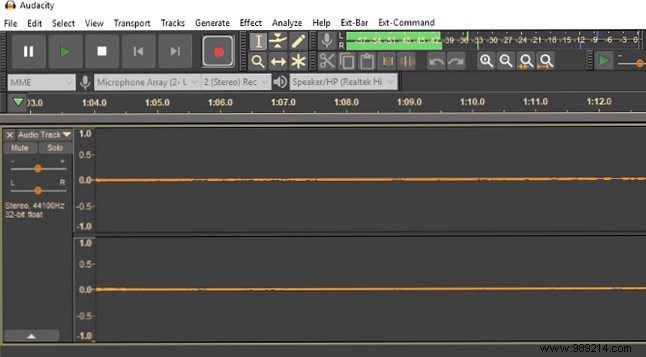
Once you're ready, insert a cassette and store it in the position where you want to start recording. Hit Record in Audacity, then Play on the cassette player. Note that you are recording in real time, so the length of the cassette (printed on the media) will give an indication of the maximum length of the recording. Make sure you're halfway through that time to pause the recording and flip the tape.!
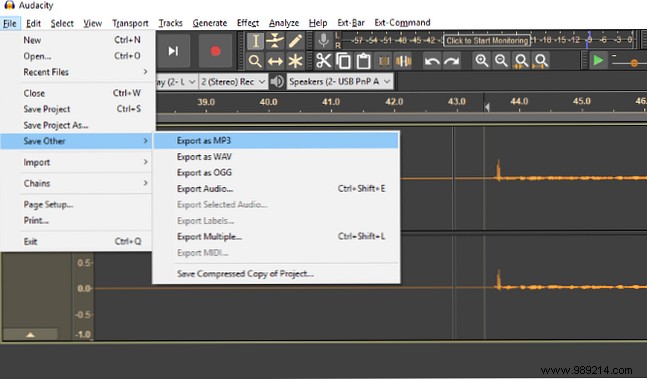
After recording is complete, you can save the project normally or export it (File>Save Other ) in your preferred format. Please note that if you are using Audacity for the first time, you will need to install the Lame MP3 Encoder. The software will help you do this when you try to Export as MP3 Format on the first occasion. Once installed, you will be able to create valid MP3 files How to Create Valid MP3 Files with Audacity How to Create Valid MP3 Files with Audacity One of the most popular open source audio applications, Audacity, has recently been updated to version 2.0 and is now gone. it's in beta. Audacity has some great tools and effects that can be used to... Read More .
Although CDs still exist, MiniDiscs came later. However, despite their compact size, capacity, and portability, they couldn't break CD's grip on the audio format wars. I still love MiniDiscs and find it very difficult to consider separating them. However, for the sake of archiving my music collection, I have recently backed them up.

You have three options:
Unfortunately until now, no one has produced a MiniDisc player with USB support. As a result, you are limited to old-style audio cables.
Follow the steps to connect a cassette deck to record your MiniDisc content:press Record in the DAW, press Play on the deck, and keep an eye on the time so it's close by when you're done.
Once you've copied all your MiniDiscs to your HDD, here are some things to do with your MiniDisc collection 5 Things To Do With Your Old MiniDisc Collection 5 Things To Do With Your Old MiniDisc Collection Read More .
Finally, let's talk briefly about vinyl. You probably know that vinyl is making a comeback 4 Reasons Why Vinyl Is Better Than Digital 4 Reasons Why Vinyl Is Better Than Digital Greetings Peasants! What, are you still listening to MP3s? Look, as someone who knows more about music than you, I think it's my duty to tell you that there is a better way. It's called vinyl. Read More On the other hand, knowing that the audio quality is far superior and the tangible benefits of interacting with music and artwork are unparalleled, you may still want to keep your vinyl collection free from scratches and fingerprints.
In this case, our guide to recording vinyl with Audacity How to record vinyl on your computer with Audacity How to record vinyl on your computer with Audacity Do you want to keep your vinyl records with a digital copy? Here's how to easily record any vinyl album on your computer. Read More
MP3 has been around since 1993, and has been a popular format since the late 1990s. However, it is not the only audio file format in which you can save your digitized analog recordings. WAV, AIFF, Ogg Vorbis, and FLAC are also available, with the latter becoming more popular in recent years. This is largely because it offers lossless audio, where the quality is exactly the same as the original recording.
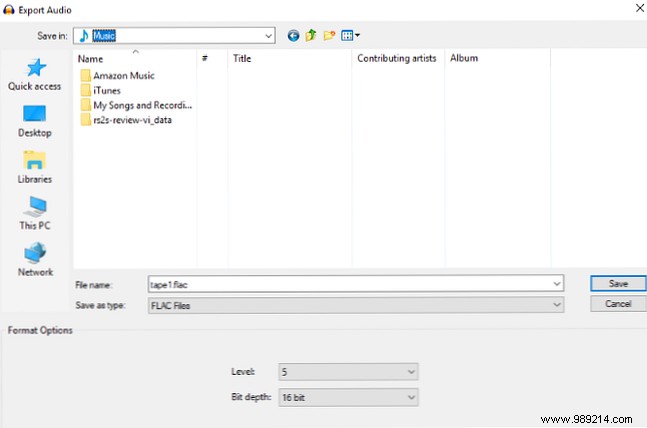
If quality is what you're after, exporting your recordings to this format is simple. In Audacity, use File> Save Other> Export Audio and in the Save as type box, select FLAC Files .
Those old cassettes, CDs and MiniDiscs don't have to be forgotten. Old albums (perhaps in different versions or mixes than their modern MP3 variants) don't have to be ignored, boxed up, and left in storage. Once you know how to convert them to MP3, they can still be enjoyed.
Whether you're looking to digitize cassette tapes, vinyl, MiniDiscs, or audio CDs, there's an easy option you can use and you can save to your preferred audio format.
Already familiar with Audacity, but haven't used it for a while? Then take a look at the latest Audacity features. Audacity 2.2.0 Features You Need to Know About Audacity 2.2.0 Features You Need to Know About Audacity:There's never been a lack of features, but the latest version includes some big improvements. Keep reading to see what's new! Read More