In case you didn't know, you can plug Chromecast audio dongles into any old "dumb" Hi-Fi systems in your home and they instantly turn them into smart speakers. And luckily, Chromecast audio is easy to set up. How to set up and use your Google Chromecast audio How to set up and use your Google Chromecast audio If you just got a Chromecast audio, here's everything you need to know to activate it. in a hurry. Read More
Once it's up and running, you'll be able to play and listen to audio from your mobile device directly through your speakers. You can even stream locally saved music from your desktop computer.
But one of the best features you can overlook is the ability to group speakers into zones. For example, if you have speakers in your living room and kitchen, you can create a group so your listening experience isn't interrupted when you go from room to room.
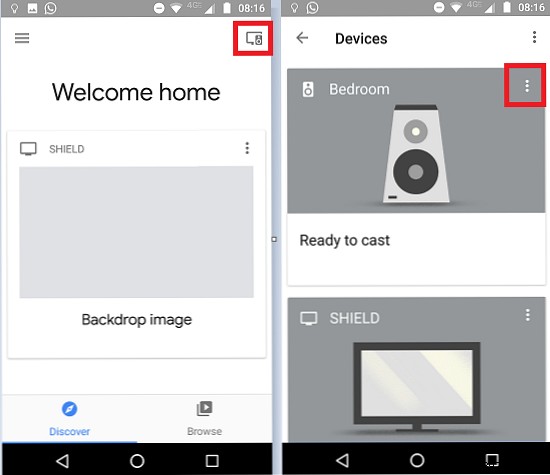
Creating groups of speakers in Chromecast Audio is easy. Just follow the step-by-step instructions below.
That said, when you're creating groups, you need to keep two things in mind:first, all speakers in your group must be on the same Wi-Fi network, and second, a speaker can't belong to more than one group. in a moment.