When using the desktop version of Spotify, every time you play a song it is added to the Spotify cache. This cache is essentially a container that stores a local copy of the song so you don't have to keep downloading it every time you listen to it. Speed up playback and save bandwidth.
There is an obvious trade-off here. At some point, the cache fills up with more nonsense than it's worth:too many songs that you no longer listen to and that continue to take up disk space. Spotify limits the cache to 10 percent of your free space, but it's still a good idea to empty it from time to time.
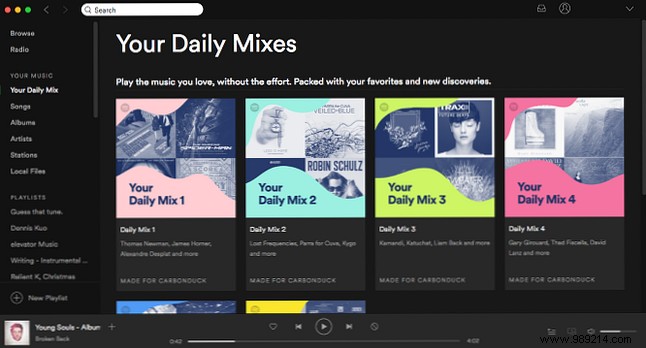
All you have to do is navigate to the cache location, which is different depending on your operating system, and delete all the files in it. It's as simple as that.
Default location in Windows
C: \ Users \ USERNAME \ AppData \ Local \ Spotify \ StorageDefault location on Mac
/ Users / USERNAME / Library / Application Support / Spotify / PersistentCache / StorageDefault location on Linux
~ / .cache / spotify / Storage /Note that if you have another drive or partition on your system, you can move the Spotify cache there so you don't waste space on your primary drive or partition. To do this, under Cache, click Change location and set it to any other folder you want.
And there you go. Now Spotify won't waste your precious hard drive space, which can be a big problem if you make your primary partition small so you only have to worry about OS files.
Do you have any other Spotify tips or tricks? Share them with us in the comments!