Is your Fire Stick remote broken or has stopped working for some reason? Would you like to add a few or use the remote control to control your TV?
ContentsHow to Pair a Fire TV Stick RemoteHow to Pair a Replacement Fire TV Stick RemoteOfficial Fire Stick RemotesThird-Party Fire Stick RemotesHow to Use Your Smartphone as a Fire TV Stick RemoteHow to Pair Your Fire TV Stick Remote with Your TVHow to Unpair a Fire TV Stick RemoteNow You Know How to Pair a Remote fire stickHere's everything you need to know about how to pair a Fire Stick remote with your Amazon Fire TV Stick.
When you start setting up a new Fire TV Stick, pairing the remote is one of the first steps you should take. If all goes well, this should happen automatically:
If that doesn't work, remove and reinsert the batteries to try again. You can also use a manual configuration by holding the Home key for 10-20 seconds until paired.
If you need to replace your Fire TV Stick remote or want to add more, the process is pretty simple.
You can connect up to seven remotes to your Fire Stick, so every member of the family can have one. You can add official Fire Stick remotes – including ones you left behind from an older model after an upgrade – as well as third-party remotes.
To pair an official replacement Amazon Fire TV Stick remote:
It doesn't always work the first time. If yours fails, simply repeat the process to try again.

Otherwise, go to Settings>Bluetooth Controllers &Devices>Amazon Fire TV Remotes>Add New Remote . Your Fire Stick will now begin to search for all available remotes within range.
If you chose one of the best third-party Fire TV Stick remotes instead, the replacement remote pairing process may be slightly different.
In most cases, third-party remotes pair the same way as official remotes, by holding the Home key button. However, you may need to hold it much longer, perhaps up to 60 seconds. You may also need to restart your Fire Stick first.

For other devices, you may need to put the remote into pairing mode (check the user manual for how to do this), then go to Settings>Bluetooth Controllers &Devices and either Game Controllers or Other Bluetooth devices to start scanning and pairing.
One of the neat things about Fire Sticks is that you can control them with your phone or tablet as well as a dedicated remote. It's a useful option for those times when your official remote slides into the back of your couch.
You need a special app to use your phone as a remote. Although there are a few options available, the official Amazon Fire TV app is the best. It is available as a free download for Android and iOS.
The app connects via Wi-Fi rather than Bluetooth, so you need to make sure your device is connected to the same Wi-Fi network as your Fire Stick.
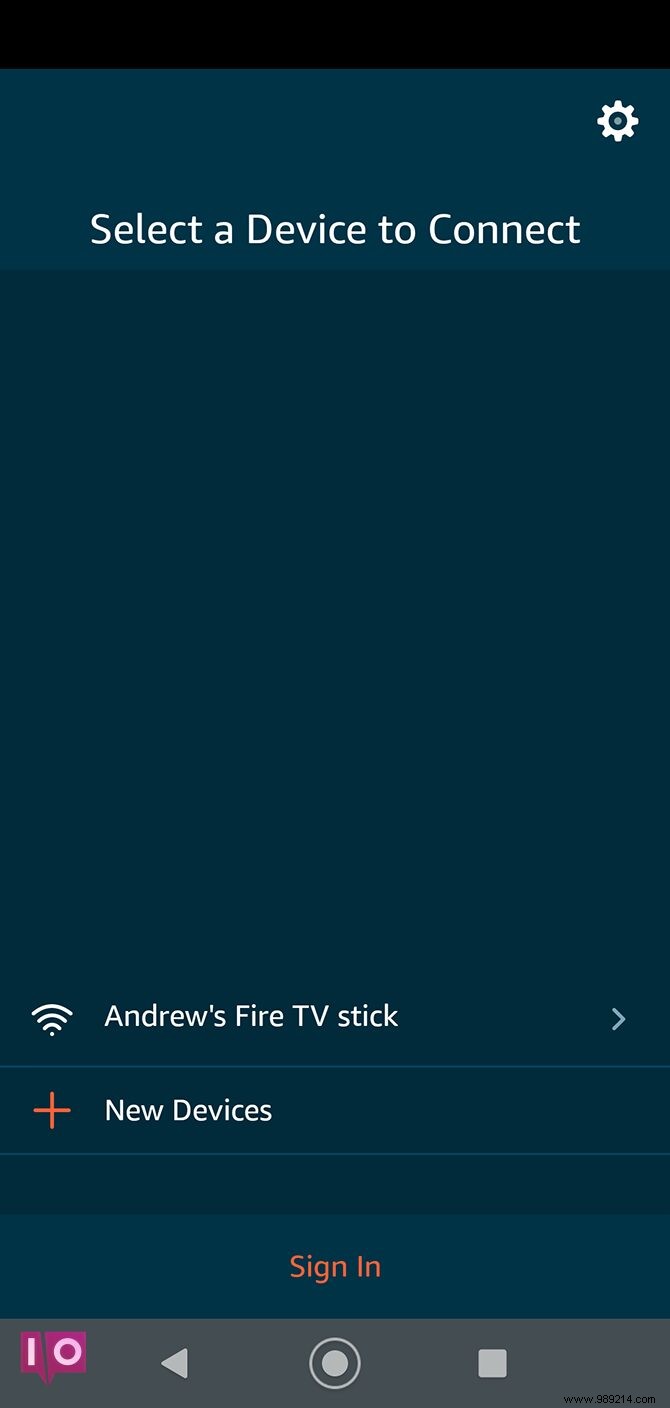

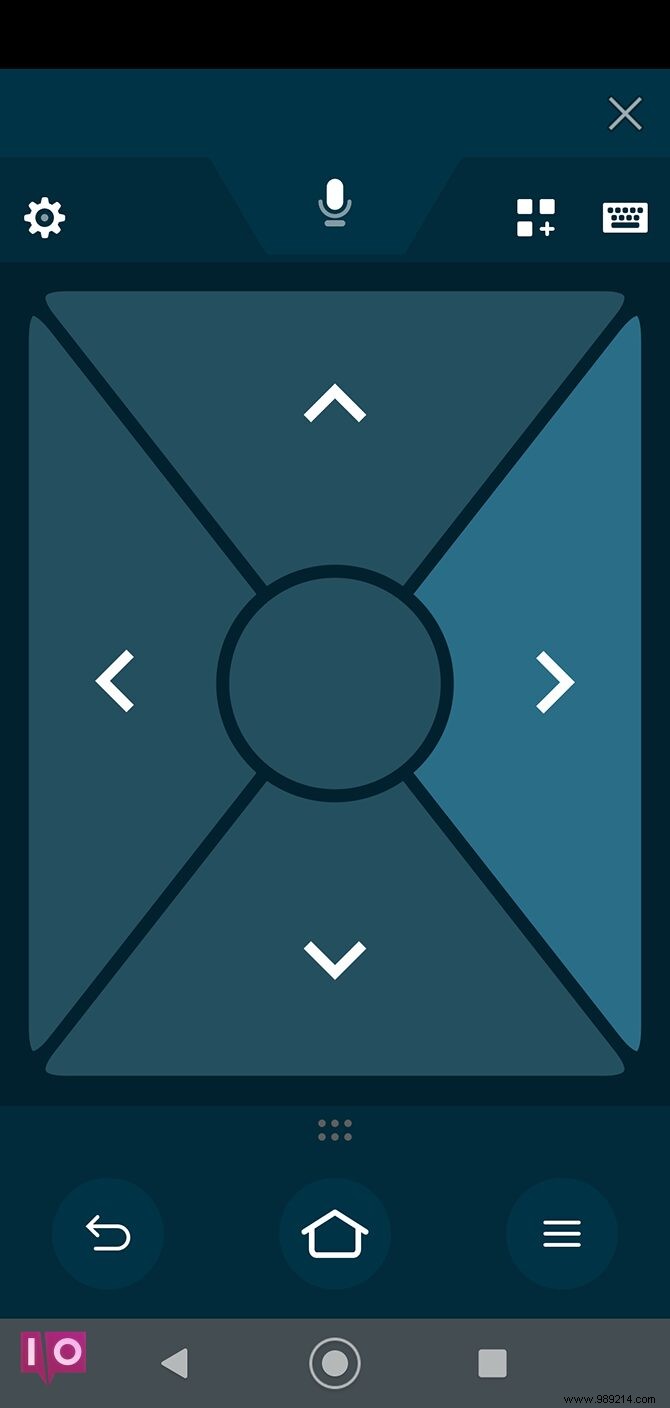
By default, the app uses a directional pad as the control method. If you prefer, you can go to settings and switch to a swipe gesture instead.
To use Alexa in the app, hold the microphone icon and drag it down. Tap the keyboard when you need to search – being able to type correctly is one of the advantages of the app over a traditional remote.
With a latest-generation Fire Stick remote (one with volume buttons) and a TV that supports HDMI-CEC, you can pair the two.
It lets you turn your TV on or off and control the volume – it's not a huge thing, but it's worth having to save you from having to juggle two remotes. P>
To get started, you need to enable HDMI-CEC on your TV. You'll find it in your TV settings, although some manufacturers call it by a different name. Then go to Settings>Display &Sounds on your Fire Stick to enable HDMI-CEC there as well.

Now on your Fire Stick:
Finally, you have connected all your remotes, but now you want to remove one. You can do this by unpairing the remote from your Fire Stick.

Please note that you cannot unpair a remote if you have only configured one.
You should now know everything there is to know about how to pair a Fire Stick remote to your Amazon Fire TV Stick. However, the Amazon Fire TV Stick is very flexible when it comes to letting you connect controllers. You can use remote controls, official and third-party apps or even connect a mouse and keyboard.
It also supports controllers that allow you to enjoy the growing number of games available for the device. Check out our guide to the best Amazon Fire TV Stick game controllers to see which ones we recommend.
.item-num::after{content:"https://www.moyens.net/"; }
