If your media collection is spiraling out of control, it might be time to organize your Plex library.
ContentsHow to enable Plex collectionsHow to create a new collectionHow to add more videos to a collectionHow to browse Plex collectionsHow to customize a Plex collectionCollections vs librariesLearn more about using PlexContent collections are a criminally underutilized part of the Plex app. Not only do they have huge organizational benefits, but you can also use them to customize the look of your libraries using artwork and other metadata.
However, before you can use Plex Collections, you need to understand how to enable them in your libraries, how to view them, and how to edit them. And some settings are not too easy to find.
Here's how to organize your Plex library using collections…

Before you can organize your Plex library, you need to enable Plex collections for each individual library on your Plex server. Follow these steps to get started:
AdvertisementThere is an important difference between Hide items that are in collections and Show collections and their objects .
The first option will prevent items you've added to collections from showing up in the main library; only the collection itself will display as a single item. The second option will show both the collection and each individual item in the collection in your library.
Once you've enabled collections in your library, it's time to create a new collection and start adding content.
To create a new collection, go to the pre-play screen of the first movie, TV series or episode you want to add, then click the Edit button button.
Advertisement

On the Edit screen, click Keywords in the left panel, then scroll down to Collections .
In the text input field, enter the name you want to call your new collection and click Add [collection name] in the popup box below the field. When you're ready, hit Save Changes .
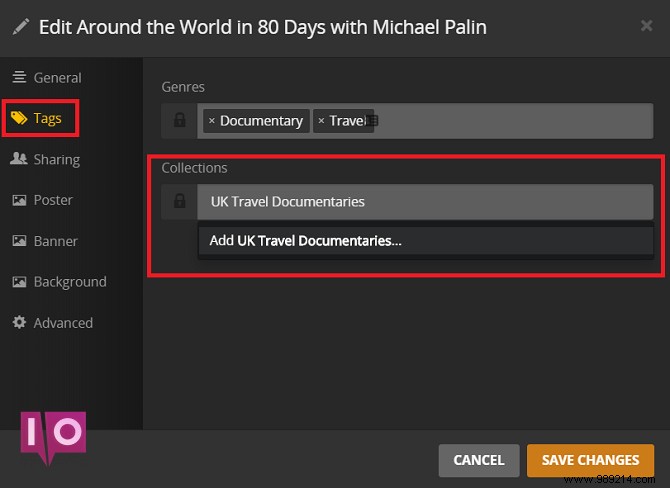
(NB: Collections are locked to the library you created them on. You cannot add content from two different libraries to the same collection.)
Once you've created a collection, it's time to start adding more videos to it.
Two methods are available. You can either repeat the steps above to add content on a case-by-case basis, or use multi-select to add videos to your collection in bulk. For most people, multiple selection will be the way to go because it's much faster.
To get started, highlight all the videos in your collection that you want to add, then click the Edit icon button in the upper right corner of the Plex app.
Advertisement

In the Edit window, navigate to Tags>Collections and start typing the name of the collection. The field should auto-populate. You can add a video/series to multiple collections in the same library.
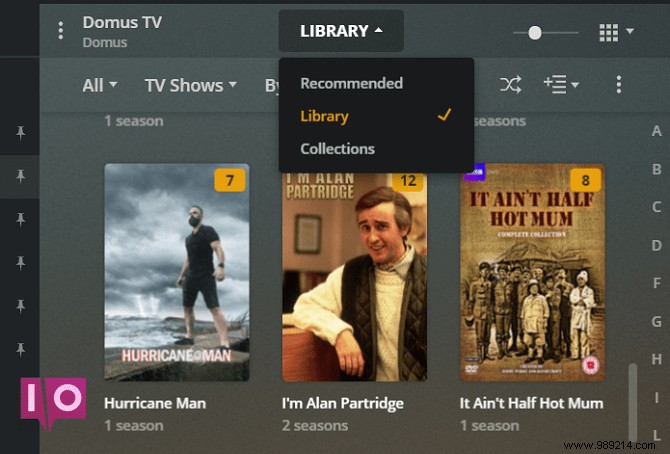
As long as you've enabled Collections as we described at the start of the article, you'll see them appear online in your library. However, even if you left this setting Off, you can still see your collections for a given library by clicking the drop-down tab at the top of the Plex window.
The tab offers three display options:recommended , Library , and Collections . Needless to say, you have to choose the latter.
When you click on a collection, you will be able to see all the content contained within it.

Now is the time to customize your Plex collection. All of the same metadata fields are available that you would find if you were editing data for a standalone TV series or movie.
To begin customizing, click on the collection name to open the preview screen, then press the Edit icon. The four options on the left panel that you should pay attention to are General , Poster , Context , and Advanced .
Collections can also be shared with other users on a case-by-case basis, even if the library they are part of is not shared.
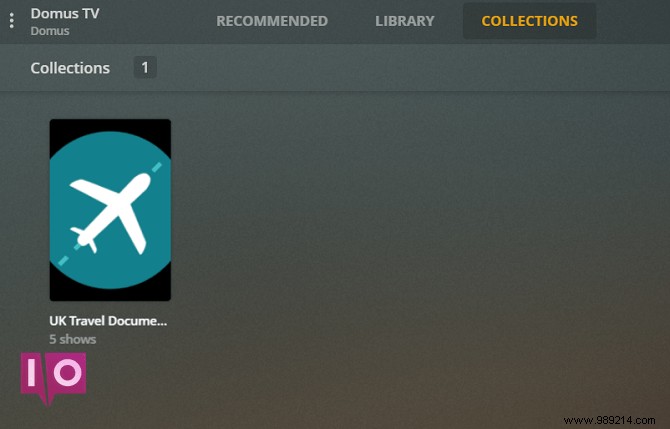
Finally, a quick note on when to use a collection or when to use a library.
It is perhaps easier to think of collections as sub-libraries. For example, you don't want to consolidate your TV shows and movies into one library; there's a clear delineation and it would wreak havoc with Plex's automatic metadata import tool.
However, it wouldn't make sense to run Brad Pitt's movies in their own library; you'd want them to be part of your larger movie library. In these cases, a collection makes sense.
The area that most often falls under the microscope in the debate between library and collections is children's content. There's no right answer, but keep in mind that you can restrict access to videos based on content rating, as long as you've taken the time to set it up correctly on each video (Editing> General> Content Rating ).
Only a small fraction of Plex users use the app's full range of features. Remember, you can now use Plex to watch live TV for free and use Watch Together to host Plex watch parties.
And for more on customizing Plex, check out our list of hidden Plex settings you should be using.